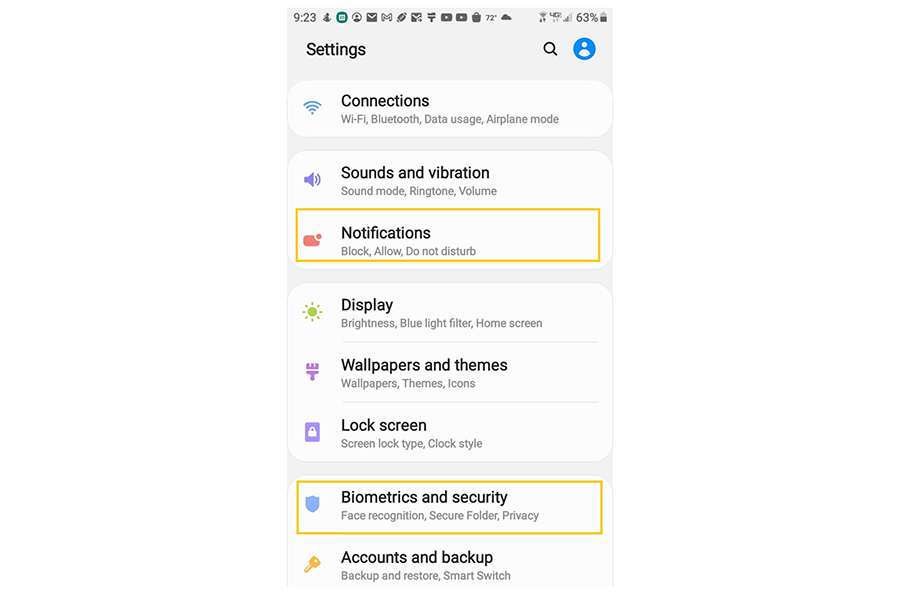![]() FDIC-Insured – Backed by the full faith and credit of the U.S. Government
FDIC-Insured – Backed by the full faith and credit of the U.S. Government
It’s official! State Bank of Cochran Joins the BankSouth Family! Learn More
New to BankSouth? Start Here
![]() FDIC-Insured – Backed by the full faith and credit of the U.S. Government
FDIC-Insured – Backed by the full faith and credit of the U.S. Government
Turn on notifications and location services and get notified about deals, discounts, events and more in the BankSouth app.
To turn on mobile app notifications and location based services, follow the below steps:
If you initially selected “No, not right now” in the prompt above, in the BankSouth App:
Start here if your Interact Messages have already been turned on in the BankSouth app:
For Notifications:
For Location Services
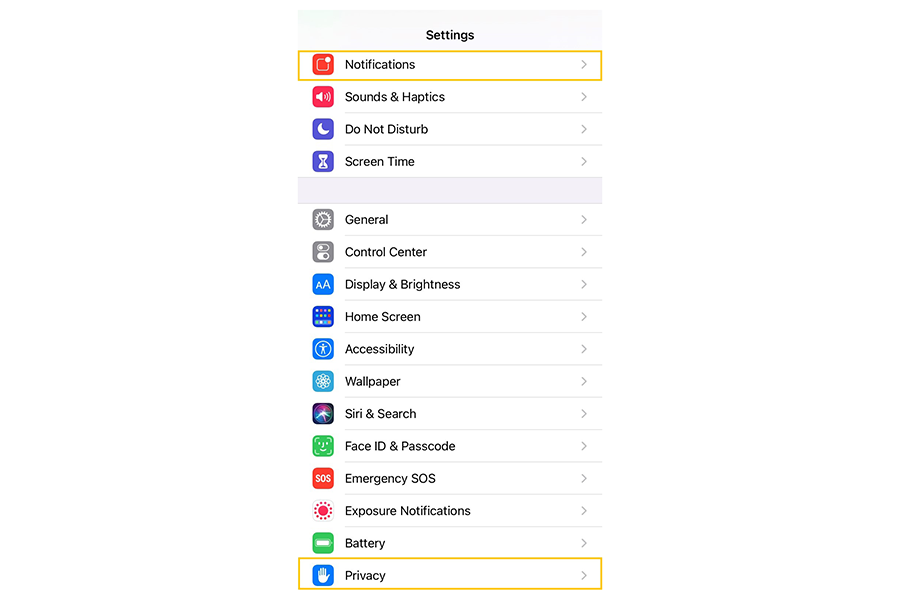
To turn on mobile app notifications and location based services, follow the below steps:
If you initially selected “No, not right now” in the prompt above, in the BankSouth App:
Start here if your Interact Messages have already been turned on in the BankSouth app:
For Notifications:
For Location Services