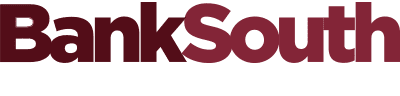FDIC-Insured – Backed by the full faith and credit of the U.S. Government
FDIC-Insured – Backed by the full faith and credit of the U.S. Government
At BankSouth, we value the trust you place in us to safeguard your money and work every day to ensure you have easy and secure access whenever you need it.
BankSouth has been helping business owners launch and grow their businesses in the community for generations. Whether you’re opening a new location or expanding your existing one, we’re ready to help.
BankSouth offers immediate and easy access to your mobile and online banking. You can also apply for and review your ReadyLoan mortgage application.
Every financial situation is unique. Explore our many resources available to you to make wise decisions when it comes to managing your money.
For over ten years, BankSouth has helped thousands of families finance their homes. We know how daunting this may be, but we take the worry and hassle out of the process.
How to Make an Internal Transfer
How to Set Up an Automatic Internal Transfer